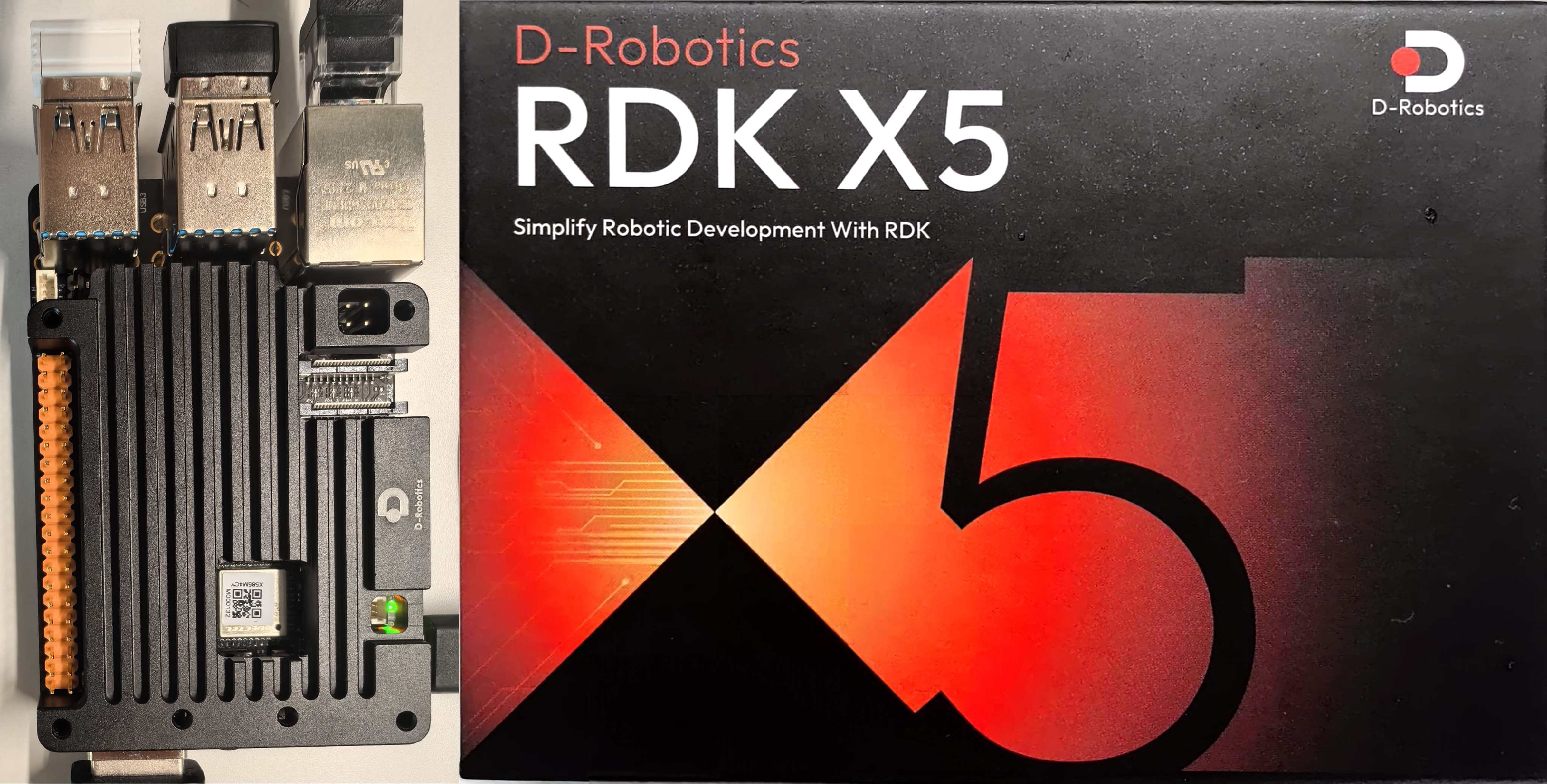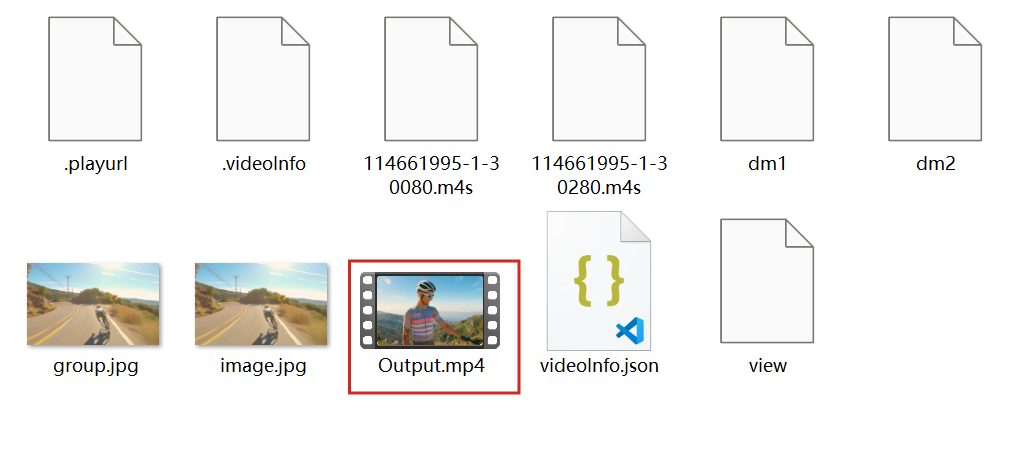树莓派5部署yolo
一、前言
本文旨在给出在树莓派5B以及目前最新的基于Debian version: 12 bookworm的raspberrypiOS上部署yolo的教程。不同于一些过时的教程,这篇教程中的方法会强调与老方法的不同点以及需要注意的坑。
二,检测摄像头
最新的树莓派系统不需要在raspi-config中开启摄像头了,如果在raspi-config中找会发现找不到摄像头的选项。
所以安装好摄像头后直接在终端中运行
1 | sudo libcamera-hello -t 0 --camera 0 |
(这里是把摄像头装到CAM0接口)
如果能看到画面就算摄像头安装成功

编辑
三、安装库
根据官方给出的代码,我们要安装一些python的库:opencv、picamera2、ultralytics。
但是我们如果直接pip安装会发现报错error: externally-managed-environment This environment is externally managed。但是如果创建虚拟环境的话会找不到libcamera库,所以我们要执行下面的命令
1 | sudo mv /usr/lib/python3.11/EXTERNALLY-MANAGED /usr/lib/python3.11/EXTERNALLY-MANAGED.bak |
这样就可以进行pip安装了。
四、运行代码
这里我用的是官网最新的代码,很多老的教程这里还是通过cv2.videocapture()来获取摄像头图像,如果还是这样用的话会报错,所以我们要用picamera2。
1 | import cv2 |
这段代码第一次运行会下载yolov11的模型,下载完毕后会出现一个窗口显示摄像头图像,按q键可以退出。

编辑
此文章版权归1wpc所有,如有转载,请註明来自原作者